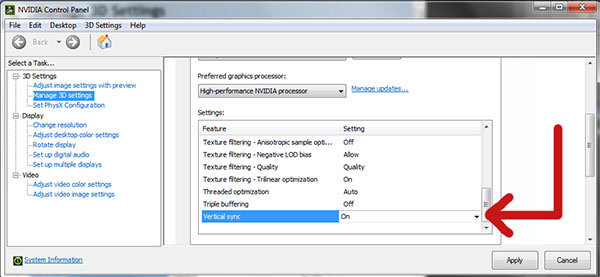If you’re experiencing crash errors when launching or playing Naruto Shippuden: Ultimate Ninja Storm 4 on your PC through Steam, please follow the instructions below to help resolve the problem.
Fixing Naruto Shippuden: Ultimate Ninja Storm 4 Crash Errors (Steam/PC)
For Windows 10 users experiencing crash errors every 10-15 minutes
Run services.msc and disable “touch keyboard and handwriting panel service”.
Make sure you’re using your GPU instead of Intel HD Graphics
Make sure that your GPU is being used when playing the game instead of your computer’s integrated graphics. For example, from your Nvidia control panel, you can find your preferred graphics processor and make sure “high performance NVIDIA processor” is selected.
Enable Vsync
- Right-click your mouse on your computer’s desktop and choose the Nvidia control panel.
- From the left-hand sidebar, select Manage 3D Settings.
- From the Global Settings tab, find Vertical sync and click it.
- You should notice a clickable drop-down menu to the right. Enable it.
- Click the Apply button to save the changes.
Change Resolution
Go to the location of your Steam folder (right-click Steam icon, select “Properties” and open the file location) and navigate to the Naruto Shippuden: Ultimate Ninja Storm 4 folder (steamapps -> common -> Naruto Shippuden game’s folder).
You should find a config.ini file in the Ultimate Ninja Storm 4 folder. There, you can edit the resolution to make sure it is a resolution your monitor supports or you can lower it further to see if the game performs better.