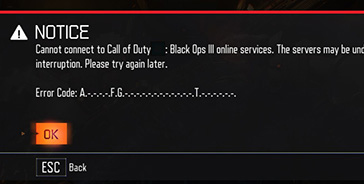Nexus Mods recently released a new Nexus Mod Manager version to enable the installation of Fallout 4 mods. Before you start going crazy and installing every little mod you see, you need to follow a few steps first.
Step 1:
Install the latest version of Nexus Mod Manager: http://www.nexusmods.com/fallout4/mods/modmanager/?
Step 2:
Go to the directory “Documents/My Games/Fallout 4” and edit the following files with a text editor.
Step 2A:
Open the “Fallout4Prefs.ini” file with a text editor. From here, scroll down to “[Launcher]” and directly below it type “bEnableFileSelection=1” without the brackets.
Step 2B:
Open the “Fallout4.ini” file with a text editor. Scroll down to “[Archive]” and, where the text “sResourceDataDirsFinal=STRINGS\” is, replace it with “sResourceDataDirsFinal=STRINGS\, TEXTURES\, MUSIC\, SOUND\, INTERFACE\, MESHES\, PROGRAMS\, MATERIALS\, LODSETTINGS\, VIS\, MISC\, SCRIPTS\, SHADERSFX\”
Step 3:
Open Nexus Mod Manager and let it find your installed Fallout 4. Once it has found it, open in to the Fallout 4 mod manager, find a mod on Nexusmods and download it through the Nexus Mod Manager. If you did everything correctly, it should show up on the Fallout 4 mod manager as downloading.
Once it’s finished downloading, find it on your mod list and click the green tick on the left to install it. If you followed all the steps properly, you have successfully installed a modification to Fallout 4.